Create or customize a site content type
Site
content types help make it easy to provide consistency across a site. As a site
owner, you create or customize a content type with the characteristics that you
want, such as a certain template, specific metadata, and so on. For example,
when a user chooses an item from the New Item or New
Document menu, you can ensure that customized content is used.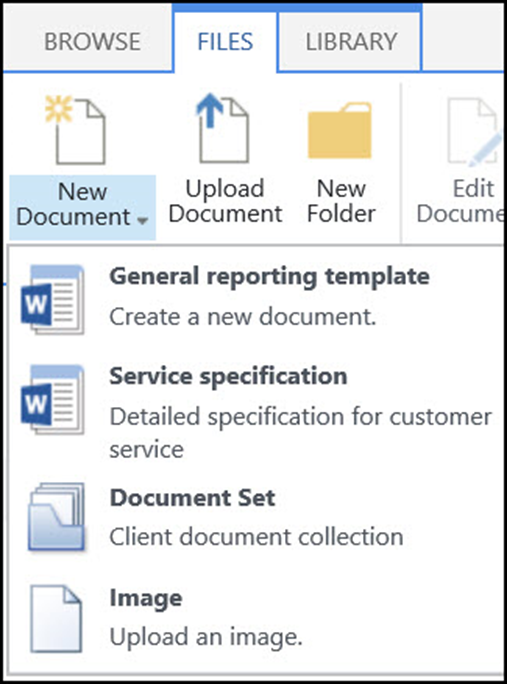
To create a site content type that people can use everywhere on a site, follow these steps:
Specific Feature : Create a content type
1. Go to the site where you want to create a site content type.
2. Select
Settings  ,
and then select Site Settings.
,
and then select Site Settings.
3. Under Web Designer Galleries, select Site content types.
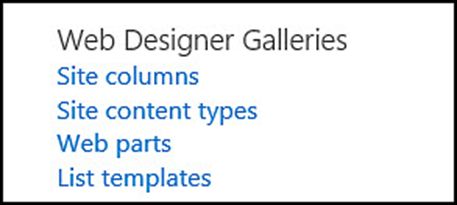
The Gallery shows all the existing site content types, grouped in categories. The one that you choose becomes the parent group of your new content type.
4. In the Show Group box, select the group that you want to use, and then select Create.
5. On the New Site Content page, provide a name and description for the new content type.
6. In the Parent Content Type section, select the name of the parent group, and then select the Parent Content Type.
7. In the Group section, decide whether to put the new content type in an existing group, or to create a new group.
8. Select OK.
When SharePoint creates the new content type, it opens the Site Content Type page for it, where you can customize it further.